
Have you tried our Virtual Stickboards? Whether you are a veteran of our digital 'paint by pixel' product, or just getting started, this post will help you learn all about how to create and share your StickTogether Virtual Stickerboards™. Don’t know what our StickTogether Virtual Stickerboards™ are? Our StickTogether Virtual Stickerboards™ takes the lettered grid system we use for our physical mosaic sticker puzzles and shrinks it to “fit” to your computer screen, or even your mobile phone! We can't always be together, but we can always StickTogether!

Step 1
Start by signing into the StickTogether Virtual Stickerboards™ Platform. You don’t need a password, just your email address. Then check your email for a confirmation email and click on the link to confirm your email address. Now you are all set to create your first Virtual Stickerboard™!
Step 2
Choose an image from the gallery - give it a title but don’t give the image away. Also add your name - both of these can be changed later. Then click Let’s Go!, to confirm the image.
Step 3
The next step is to configure your dashboard! Here you can limit how many stickers each participant can add each day (optional) and add a final message that everyone will see when the Virtual Stickerboard is completed. IMPORTANT - Every time you change anything in the dashboard, MAKE SURE TO CLICK: SAVE!

Now you can Retrieve and SHARE the unique invitation link for your Virtual Stickerboard. Anyone with this link can add ‘stickers’ to your Stickerboard - no registration or sign-in required for participants. Your invitation link will look something like this: https://letstick.to/session/17c32034
To learn more about Virtual Stickerboards please watch this tutorial video about how to play/add stickers, or refer to our Virtual Stickerboard 101. If you have any questions, let us know by emailing us at virtual@letsticktogether.com.
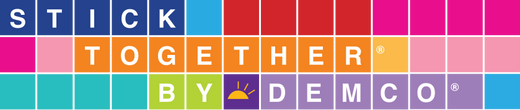
2 comments
I do this at CWMS for the library
i would love to do this with my class